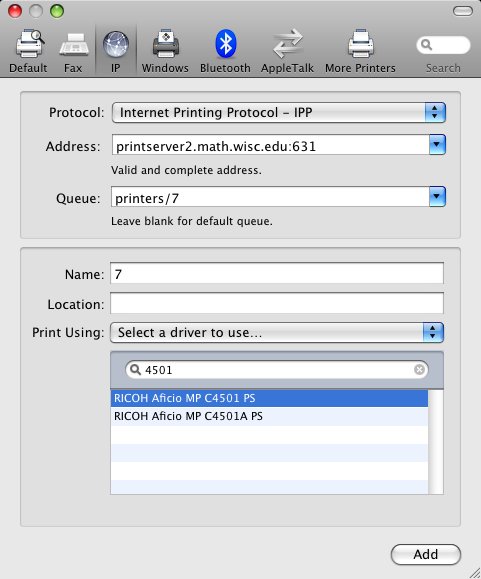Using a Ricoh Printer on a Macintosh: Difference between revisions
No edit summary |
No edit summary |
||
| Line 31: | Line 31: | ||
OR you can change your short username using these instructions | OR you can change your short username using these instructions | ||
http://www.macworld.com/article/132693/2008/03/changeshortusername.html | http://www.macworld.com/article/132693/2008/03/changeshortusername.html | ||
See the section with this title | |||
The middle ground: changing just your short username | |||
Revision as of 12:00, 3 September 2011
Adding the Ricoh Printer to a Mac
There is a Ricoh MFP C4501 copier on floors 3-8 of Van Vleck. Note that in order to print to them your computer should be connected to the Van Vleck network via a wired connection and your username on your computer should be the same as your Math Department username. You can configure your Macintosh to print to these printer/copiers by following the steps below:
- Download and install the Ricoh Aficio C4501 driver. Note: you will need to have at least MacOS 10.5.
- Set up the printer by clicking on Apple -> System Preferences -> Print and Fax. The display below shows how to
setup the 7th floor Ricoh printer:
If you prefer to do this via a command line, do the following (after downloading and installing the driver) (This example sets up the 5th floor printer)
Open a terminal window and type the following commands
- sudo tcsh
- (then type an administrator password)
- lpadmin -E -p 5 -v ipp://printserver2.math.wisc.edu:631/printers/5 -P "/Library/Printers/PPDS/Contents/Resources/RICOH Aficio MP C4501"
- cupsenable 5
- cupsaccept 5
Hints
NOTE: if have a personal Macintosh and you would like to print to our copiers you must do the following:
* connect to our network with a WIRED connection - there are free ethernet connections
in our two labs.
* The username (aka short name, Account name) and password on your mac must be the same as your math dept username.
If your local username is different from your username in the Math Department, you can print using a command like this:
lp -d P -U <yourusername> file.pdf (where P is the name of the printer (e.g. 5) and <yourusername> is your username. NOTE that you can only print postscript or PDF files)
OR you can change your short username using these instructions
http://www.macworld.com/article/132693/2008/03/changeshortusername.html
See the section with this title
The middle ground: changing just your short username