Ricoh Scanner FAQ: Difference between revisions
Jump to navigation
Jump to search
No edit summary |
No edit summary |
||
| Line 10: | Line 10: | ||
Here is a quick rundown of the things most people might want to change | Here is a quick rundown of the things most people might want to change | ||
* Default Scan Settings: these are set to 200 dpi, grayscale and single sided. | * Default Scan Settings: | ||
these are set to 200 dpi, grayscale and single sided. | |||
Click on the '''SCAN''' button in the upper left block to change these options. | Click on the '''SCAN''' button in the upper left block to change these options. | ||
* Setting the e-mail destination: You will probably want to change the e-mail | * Setting the e-mail destination: | ||
You will probably want to change the e-mail destination. If this is the first time you have | |||
done this, you should press the display settings toggle in the lower right hand corner to get | |||
the '''advanced display'''. Press the manual entry button (labeled 4) to enter your e-mail | |||
address on the LCD keyboard which will appear. Most people in the Math Dept have had their | |||
e-mail addresses pre-entered, so you should see yours after you type the first few letters. | |||
Once you have entered your e-mail address, you should be able to reach it by clicking on the key which corresponds to the first letter of your Math Dept e-mail address. | |||
Revision as of 16:22, 28 June 2011
Ricoh Scanner FAQ
There is no charge for scanning documents. However, you should not scan (or copy) copyrighted material. Select the scan function by pressing the Scanner button on the left of the display panel. Here are the simplified and advanced displays which you will see when you do this:
simple display: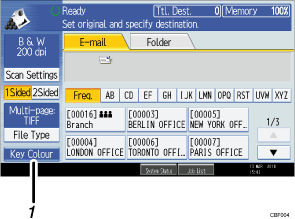
advanced display: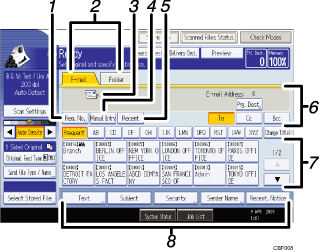
Here is a quick rundown of the things most people might want to change
- Default Scan Settings:
these are set to 200 dpi, grayscale and single sided. Click on the SCAN button in the upper left block to change these options.
- Setting the e-mail destination:
You will probably want to change the e-mail destination. If this is the first time you have done this, you should press the display settings toggle in the lower right hand corner to get the advanced display. Press the manual entry button (labeled 4) to enter your e-mail address on the LCD keyboard which will appear. Most people in the Math Dept have had their e-mail addresses pre-entered, so you should see yours after you type the first few letters.
Once you have entered your e-mail address, you should be able to reach it by clicking on the key which corresponds to the first letter of your Math Dept e-mail address.